When to Register
Enrolled USC students may register with OSAS at any time. We encourage current and incoming students to connect with our office well before the start of a term so that any accommodations or services through our office can be in place as early in the term as possible.
For incoming students who are new to USC, we welcome you to begin your process to fully connect with OSAS as soon as you have formally confirmed your commitment to attend USC. For students who are still in exploratory stages, we are happy to schedule an informational meeting with you.
How to Register
We offer an interactive registration process that includes online components as well as in-person components. The information below will guide you through the key steps.
If you have any questions related to this process or the MyOSAS system, please visit us in person at GFS 120, or call the office 213-740-0776. Appointments are preferable, but we will do our best to support you with drop-in visits as quickly as possible.
We look forward to meeting you!
Special Note for Students Requesting External Work Placement Accommodations
The process for requesting EWP accommodations mimics the general accommodation process and can be completed simultaneously with your request for other academic accommodations. Please know that EWP accommodations are often complex and may require specific documentation that directly relates to the EWP accommodation request. As part of your review, the OSAS Specialist will collaborate with your department of study to determine specific requirements, including technical standards and essential requirements, as needed. You are encouraged to request your own copy of your program's technical standards and essential requirements directly from your academic department.
What are my action steps?
1. Begin by telling us about you. Please complete the Online Student Application. Help us get to know you by answering each field as thoroughly as possibly.
2. Provide documentation. After you click the Submit Application button, you will be directed to a second screen where you will be invited to upload any supporting disability-related documentation.
Please note: Typically, your file will be held in a “pending” status until we receive your documentation.
If you are not able to upload documentation at that time, you may provide it another time by any of the following means:
- Upload on-line. Re-access your on-line application, specifically the documentation upload page.
- Email your OSAS Specialist with your documentation.
- Contact our front desk via email or in person. Our front desk staff will be happy to help upload any documentation to your profile. Contact info: OSASFrontDesk@usc.edu / 213-740-0776 / GFS 120
3. Meet with your OSAS Specialist. We like to make sure we have a full picture of you and your experiences as a student. Your OSAS Specialist will generally reach out as part of this connection process, and schedule a time to meet with you in-person or via phone or virtual/video meeting.
What happens next?
- The OSAS team reviews your request. Once your profile is complete, and ready for review, your Specialist will present it at a team Documentation Review meeting for discussion and decisions. We meet regularly to make sure student requests move forward as quickly as possible. However, some requests may take longer depending on several factors, including the complexity of and/or timing of your request.
- Your OSAS Specialist contacts you. If the Review Team has any additional questions related to your request, your Specialist will contact you to follow-up and gather additional clarifying information. Also, once the team’s review of your file is completed, your assigned OSAS Specialist will contact you, typically by email, to let you know the outcome of the review, and any action items for you to take.
- MyOSAS is updated. Your OSAS Specialist will update your MyOSAS profile to reflect your approved accommodations. You will be able to review them, decide which accommodations to use in which of your classes, and generate your Accommodation Letters by logging-in to your MyOSAS portal.
- Create and distribute your Accommodation Letters. Once the registration process is complete, it is your (the student’s) responsibility to ensure your faculty are aware of your approved accommodations. The following section explains the steps for creating your Accommodation Letters through the MyOSAS system.
You may request additional accommodations through MyOSAS. After logging-in to the system, select the menu item called Additional Accommodation request, and follow the prompts.